You are not logged in.
Dear visitor, welcome to 914-FORUM. If this is your first visit here, please read the Help. It explains in detail how this page works. To use all features of this page, you should consider registering. Please use the registration form, to register here or read more information about the registration process. If you are already registered, please login here.
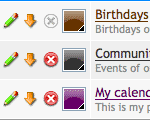 Manage calendars
Manage calendars
Within the calendar's management all available calendars are listed. In accordance with the specific calendar you have one or more of the following options:
Select which calendar you want to use.
For each calendar an edit form can be opened, where more settings are available.
You can export events of each calendar into the ics format. The file can then be imported by another calendar system. To periodically synchronise events with this calendar a subscription is the better option. Therefore you need to copy the address of the calendar export and subscribe this address in your target calendar. You can do this by right-clicking on the export icon and selecting the option "Copy link address". (Please note that this option is called differently in each browser.) You need to find out before whether the target calendar system supports subscriptions from password protected calendars or not.
By clicking on this icon the selected calendar and all associated data can be deleted. If you don't have the permission to do that the icon is "greyed" and disabled.
Each calendar can be assigned to an own colour. The events in different views will be highlighted with the chosen colour.
The checkbox in every row provides an easy way to edit more calendars at once. By selecting one or more calendars a button will show up beneath the calendar list. This button provides options that can be applied to every selected calendar.